Setting Up Your PS4 Console and Mobile Devices for Remote Play
To begin enjoying your PS4 games on the go, the initial setup requires enabling a few key settings on both your PlayStation 4 console and your mobile device. First, put your PS4 into Rest Mode by holding down the PlayStation button on your DualShock 4 controller for 3 seconds then selecting “Power” and “Rest Mode” from the menu. This allows the console to remain in a low-power state while still connected to the internet. Next, download the free PlayStation Remote Play app from the Apple App Store or Google Play Store. The app is compatible with many Android and iOS devices and provides a virtual controller overlay for navigating your PS4 interface and playing supported games remotely. Once installed, open the app and sign in with your PlayStation Network credentials. This links your mobile device to your PS4 account.
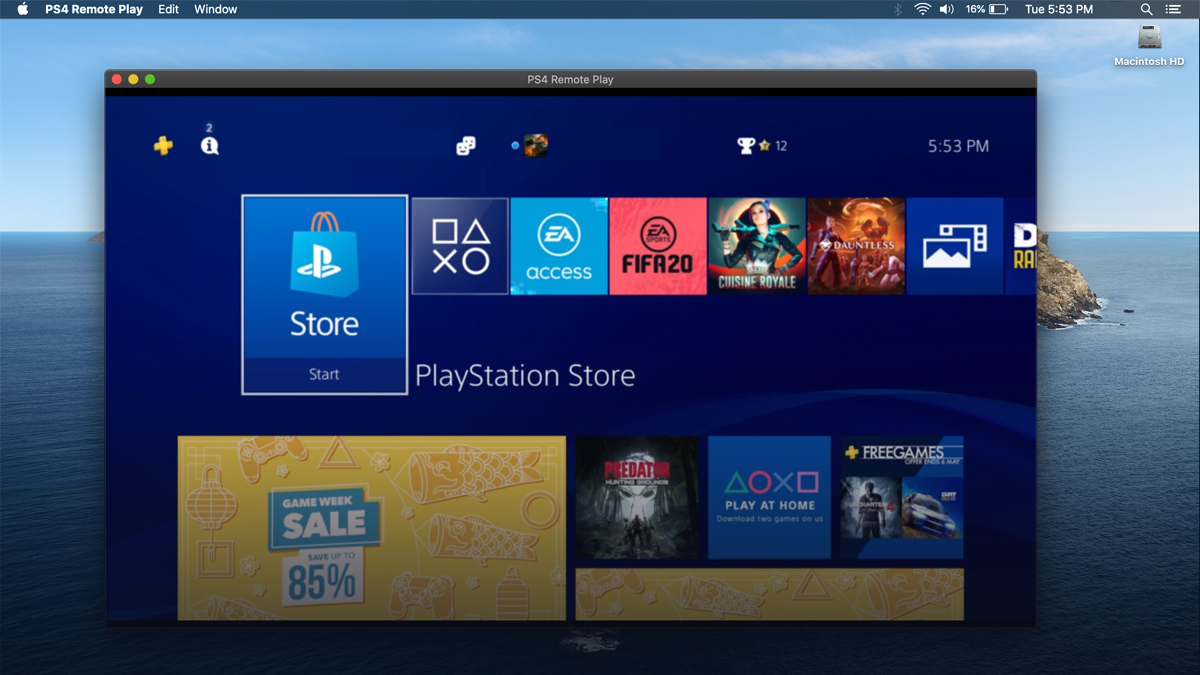
Connecting Your Devices for Seamless Remote Gaming
To initiate a remote play session, ensure both your PS4 console and mobile device are connected to the same WiFi network. Then, open the Remote Play app and select your PS4 from the list of available consoles. Your PS4 will request a connection which you’ll need to accept by pressing the “OK” button within 30 seconds for the session to begin. From there, you’re ready to start playing PS4 games on any screen in your home while your console remains undisturbed.
Navigating the PS4 Interface and Playing Games with On-Screen Controls
One advantage of Remote Play is the ability to navigate menus and play supported games entirely from your mobile touchscreen using intuitive on-screen controls. A virtual DualShock controller overlay appears at the bottom of the screen which can be used to move cursors, select options, and input actions just like a real controller. While most navigation works smoothly, some games featuring rapid button presses like shooters may be less enjoyable without physical triggers and buttons. Fortunate, the app allows for additional Bluetooth controller support so higher-end mobile gaming accessories can provide a more authentic experience.
Following Some Basic Network Recommendations for Low-Latency Gaming
A stable, high-speed connection is crucial for minimizing latency when playing PS4 games over the internet. Although Remote Play will work on average home WiFi networks, opting for a 5GHz wireless band and positioning your devices closer to the router can improve responsiveness. Public networks should generally be avoided altogether due to increased interference and less reliable throughputs. Cafes, airports, and other areas with many concurrent users translate to higher and less predictable latency—a dealbreaker for fast-paced games. Staying in range of your home network whenever possible leads to the smoothest Remote Play sessions.
Understanding Increased Latency and Game Compatibility Considerations
Even with a strong internet connection, there will always be additional lag compared to playing natively on the console itself. Signals need to travel from your PS4 to your router, then to your mobile device which introduces delays. React in multiplayer games may see noticeable input lag. Simple games like visual novels, turn-based RPGs, and puzzle games tend to cope better with added latency than fast-twitch shooters or fighting games. Check reviews and compatibility lists to see how different titles fare with Remote Play latency before playing competitively. With the right expectations though, many genres still provide an enjoyable remote experience worth trying out.
An Active PlayStation Plus Membership Unlocks Remote Game-Streaming
One limitation of PS4 Remote Play is that you need an active PlayStation Plus membership to stream and play your games away from home. Without a subscription, you can still access media apps, interact with friends, and use basic system functions remotely—just no game-streaming.
PS Plus costs $9.99 per month or $59.99 annually but provides substantial value beyond Remote Play like free monthly games, multiplayer access, and online game saves. If you intend to take advantage of remote gaming features often, the subscription pays for itself.
Following the Evolution of Remote Play Through PlayStation Generations
Sony first introduced remote gameplay options with the PS3 which allowed streaming to the PlayStation Portable handheld via a local WiFi connection. This paved the way for today’s anywhere access but was understandably more basic. PlayStation 4 brought wider device compatibility supporting smartphones, tablets, and Windows/Mac PCs in addition to the PlayStation Vita. Quality of life enhancements like background downloading and better touch controls also enhanced the experience. Recent software updates continue polishing Remote Play. Features like the ability toggle between console and mobile display or start a session from Rest Mode add further convenience. As internet speeds increase, streaming will only get smoother—promising an even more seamless way to game on any screen.
Wrapping Up this Guide to PlayStation 4 Remote Play
In summary, setting up PS4 Remote Play takes just a few simple steps but opens up a world of possibilities for enjoying your favorite games wherever you have an internet connection. Give it a test run yourself—you may be surprised at how capable remote streaming has become, even over a standard home network. For truly on-the-go gaming or when you need your TV for other activities, Remote Play provides a convenient alternative to traditional console use. Just follow the optimizations outlined here, choose controller-friendly titles, and you’re set for seamless sessions away from the couch. Now get out there and start playing some PS4 games on your lunch break or next long commute!
